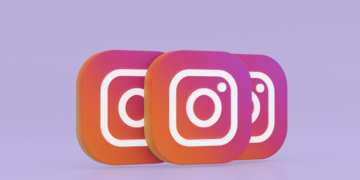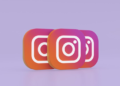Summary: We often read queries like “Can you transfer a Google Workspace account to another account?” Well, the answer is Yes! One can easily transfer Google Workspace email to another account.
In this article, we will explore the best methods to migrate Google Workspace emails to another account. So, go through the article till the end.
Google Workspace ( G Suite) provides various productivity applications like Gmail, Contacts, Google Drives, Keep, etc to its users. The productivity tools of the G Suite applications help businesses to work together and more efficiently.
Many users want to move their G Suite data from one account to another due to various reasons. It can be due to a certain job switch, or, teaming or collaboration with another organization. Let’s move further and look at the solution to perform this migration process.
How Do I Migrate My Google Workspace Email to Another Account?
In this section, we will discuss the best approach to easily transfer Google Workspace email to another account. We will discuss both the manual as well as the professional approach in detail. First, let’s discuss the manual method.
Native Approach to Move G Suite Data to Another Account
The manual method to migrate a G suite account to another requires the use of an inbuilt Data Migration service. Follow the below mentioned steps carefully.
- Open the Google Admin Console and Sign in using credentials.
- Now, select the Accounts option and go to Data Migration>> Set data migration.
- After that, choose Google Workspace as the migration source and data type as Email.
- Select the Migration Start Date and then click on Select Users.
- Provide the required credentials and then tap the Start button to initiate the process.
Using this approach, users can easily migrate Google Workspace emails to another account. However, this method can be tricky to perform and comes with certain drawbacks. In the following section, we will mention some common drawbacks.
Cons of the Manual Approach
Here are some common drawbacks users face when they tend to transfer Google Workspace to another account.
- This is a complex process and requires good technical knowledge.
- High chances of data loss.
- Users need to perform the complete procedure again in case of any error.
- It does not allow the transfer of contacts, calendars, and emails together at the same time.
- This is a time-consuming method.
To prevent this drawback and risking the data, many tech experts prefer going with the professional Google Workspace Backup Tool.
Professional Solution to Transfer Google Workspace Email to Another Account
One of the easiest ways to transfer Google Workspace to another account is the expert-recommended G Suite Backup Tool. This method allows users to migrate complete Google Workspace data including contacts, calendars, Google Drive data, etc to another account with high data accuracy. It provides 100% accurate results in less time. Using this tool, users can also transfer Google Workspace to Office 365, Gmail, PST, MSG, MBOX, etc.
Procedure to Migrate Google Workspace Emails to Another Account
- Install and Run the Google Workspace Backup Tool on your system.
- Now, choose Google Workspace and tap on Continue.
- After that, provide the required G Suite credentials and tap on Log In.
- Choose the desired G Suite application from the displayed option.
- Next, click on Email client and choose G Suite as the resultant email client.
- Finally, hit the Start Migration to move G suite data to another account.
Using the professional method, users can migrate all the G Suite data from one account to another in bulk.
Conclusion
In this article, we have resolved the user’s query on how to transfer Google Workspace email to another account. We have discussed both the DIY and professional methods in detail. The manual method has a few drawbacks which is why we have shared the alternative solution to perform the migration process. Now, you can choose the right procedure as per the requirement.