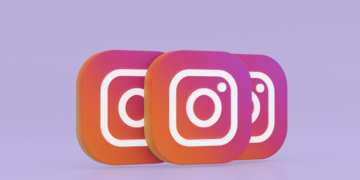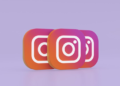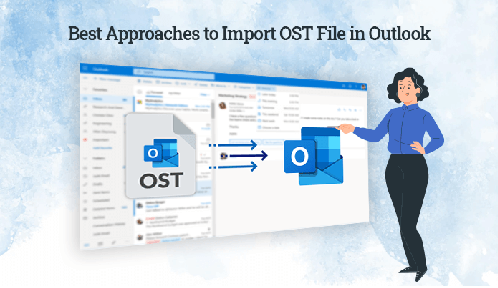
Introduction:- Importing an OST file into Outlook is not easy if you don’t know how to do it. This blog will give you a step-by-step guide on how you can do this. It will also show you some of the common errors which people face when trying to import the file. It will give you the solutions import ost file in outlook easily.
Reasons Why Users Need to Import OST File in Outlook
Here are some main reasons why users want to import emails from the ost files.
- There are a lot of inconveniences caused when the MS Exchange Server crashes. In spite of the fact that you can access your mailbox content offline using OST files, you cannot make any changes to it. As a result, OST files need to be converted to PST files.
- Sometimes users encounter an “OST File Cannot Be Opened Error in MS Outlook” error in that case it is required to import ost file
- In case Microsoft Exchange Server goes for maintenance, it takes lots of time. During that time, you cannot access your mailbox content, so you need to convert it to PST.
- OST conversion is required when migrating mailbox content from one place or system to another. Because an OST file can only be opened in the system where it was originally created, it cannot be opened on any other system.
- Sometimes, the OST mailbox gets corrupted due to any reason, then users convert the OST to PST file format.
These are the various reasons why users need to import ost file in outlook. Now let’s discuss the method to import ost file
Method 1: Use Export-Import Feature to Import OST File in Outlook
To open an OST file in Outlook, follow these instructions. These actions should only be taken when you are connected to Microsoft Exchange Server. Now, you have to convert OST to PST manually.
- Launch Microsoft Outlook first.
- Open & Export is under Files.
- A drop-down option will appear; choose Import & Export.
- After selecting Outlook Data File, click Next.
- Choosing the Outlook Data File (.pst).
- The next step is to choose the folder you want to export and then click the Next button.
- Choose the location where you want to save the new PST file, then pick the right duplicate item option.
Method 2:- Use the Auto Archive Feature For Importing the OST file into Outlook
Follow these steps to import the .ost file into outlook
- Install and Launch MS outlook on your system.
- After then, go to the File option and click on the Archive.
- Select the file or folder that you want to archive.
- Select a location for your Archived PST file.
- Click Ok to start the archiving process.
This method does not allow you to import the entire OST data into Outlook. By using this method, you are not able to add a contact.
Solution 3:- Open OST File in Outlook by Using the Drag and Drop Method
- Install and start Microsoft Outlook on your computer.
- After that, select Archive under File from the menu.
- The file or folder you want to archive should be selected.
- Decide where to put your archived PST file.
- To begin the archiving procedure, click Ok.
You cannot import all of the OST data into Outlook using this method. Adding a contact is not possible with this approach.
Drawbacks of importing ost file in outlook
- These methods require technical assistance while performing the steps.
- Microsoft Exchange Server must be synchronized with the system.
- These steps are a complicated and lengthy process.
How to Import OST File by Using the Professional Tool?
You can try the OST to PST Converter Tool to import OST file in outlook. It is a robust and versatile utility to convert the OST files into PST file format. It is competent enough to do the bulk migration of OST files into PST file format without any data loss or corruption. A number of advanced features are integrated into this tool to make the conversion process smooth and reliable. Some advanced features of this software are:-
- The tool converts single or multiple OST files can be converted into PST, MBOX, EMLX, HTML, CSV, and other formats.
- OST to PST Converter allows users to import OST to Gmail, Office 365, Hotmail, IMAP, Thunderbird, Yahoo Mail, and other email clients.
- The interface of this tool is highly interactive, making it ideal for professionals and non-professionals alike.
- All versions of MS Outlook and Windows-based operating systems are supported by this tool.
- Free OST to PST Converter exports only 50 emails per folder.
Conclusion
We hope this blog had provided you with detailed information on how to import an ost file into Outlook. Check out this blog for further useful advice if you’re interested in learning more about the procedure. This article offers both manual and expert methods for importing ost files into Outlook.