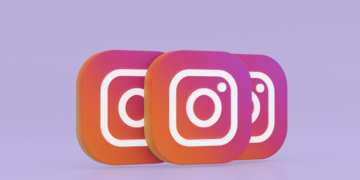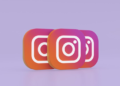As we generate more and more data, more and more data storage services appear in the market to help us store data online without taking up local storage. But managing these data properly becomes a question.
Why Need Cloud to Cloud Transfer Software?
Among all the cloud storage services, it’s hard to find any one of them that offers free and unlimited storage. Instead, you need to pay for extra storage at cheap or expensive pricing. However, by using a cloud-to-cloud transfer software to migrate data from a crowded cloud to another cloud that has free storage, you will save lots of money and energy.
What’s more, since every cloud storage service provides features that are unique to other clouds, you can use a cloud-to-cloud transfer service to move files from Dropbox to OneDrive or transfer files between other clouds and make full use of all the features from different clouds.
Besides, no matter why you want to transfer files from one cloud to another, using cloud transfer software for cloud-to-cloud migration is definitely more convenient than downloading files from one cloud and then re-uploading files to another cloud. A cloud-to-cloud data transfer software can largely save your time and energy while reducing the risks of data loss.
What is the Best Cloud to Cloud Transfer Software?
A good cloud file transfer service definitely needs to let users benefit a lot from its perfect features like simple and fast transfer solutions, wide support of major clouds, and security protections. Considering this, MultCloud could be your best choice according to the following shining points.
MultCloud is an industry-leading cloud-to-cloud transfer and sync software that offers web and mobile services for users to effortlessly manage all clouds in one place and transfer data across clouds with a single click.
One-Key Cloud-to-Cloud Data Transfer
You can find Cloud Transfer, Cloud Backup, Cloud Sync, and Team Transfer on the home page of MultCloud. By selecting the source and destination, your cloud data will be seamlessly transferred from source to destination after you click one button.
Fast and Secure Transfer Process
MultCloud uses 10 superfast threads to transfer your data across clouds. And the process will be full-time protected by the 256-bit AES encryption for SSL. What’s more, your cloud accounts are linked to MultCloud through the OAuth authorization system which can prevent MultCloud from recording any information about your cloud.
Customizable and Automatic Transfer Tasks
MultCloud supports automatic offline transfer at specific times with daily, weekly, or monthly schedules. And it offers file filters to ignore or only transfer files with certain file extensions. What’s more, you don’t need to wait for the transfer process to be done.
Bulk Cloud-to-Cloud Team Migration
In the Team Transfer function, you can from 3 different ways to match the source and destination sub-accounts under two domains, including one Auto-Match function that can automatically match the source and destination accounts for bulk migration.
Wide Support of Clouds and On-Premise Services
MultCloud now supports more than 30 major personal or business cloud storage services and on-premise services, including Google Drive, Google Workspace, OneDrive, SharePoint Online, Dropbox, Amazon S3, Backblaze, Wasabi, NAS, FTP, Flickr, Google Photos, etc.
How to Do Cloud to Cloud Transfer through MultCloud
Step 1. Open the MultCloud website in your browser or install the MultCloud mobile app on your device. Then sign up for MultCloud.
Step 2. Add your clouds to MultCloud by clicking the “Add Cloud” button. You just need to choose a cloud icon and log in to that cloud, then the cloud will be added to MultCloud securely.
Step 3. Go to the Cloud Transfer page, select files and folders in a cloud as the source, and select a location in another cloud as the destination. Then click “Transfer Now” and your data will be moved from source to destination as soon as possible.
Conclusion
As you can see, MultCloud could be one of the best cloud-to-cloud transfer software since it provides powerful and secure cloud transfer, cloud to cloud sync, and backup features. And the operations of creating a Cloud Transfer task are so easy within 3 steps. Therefore, you can add your clouds to MultCloud and quickly have a try with its excellent Cloud Transfer feature.