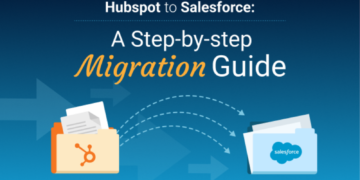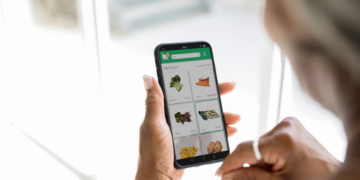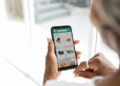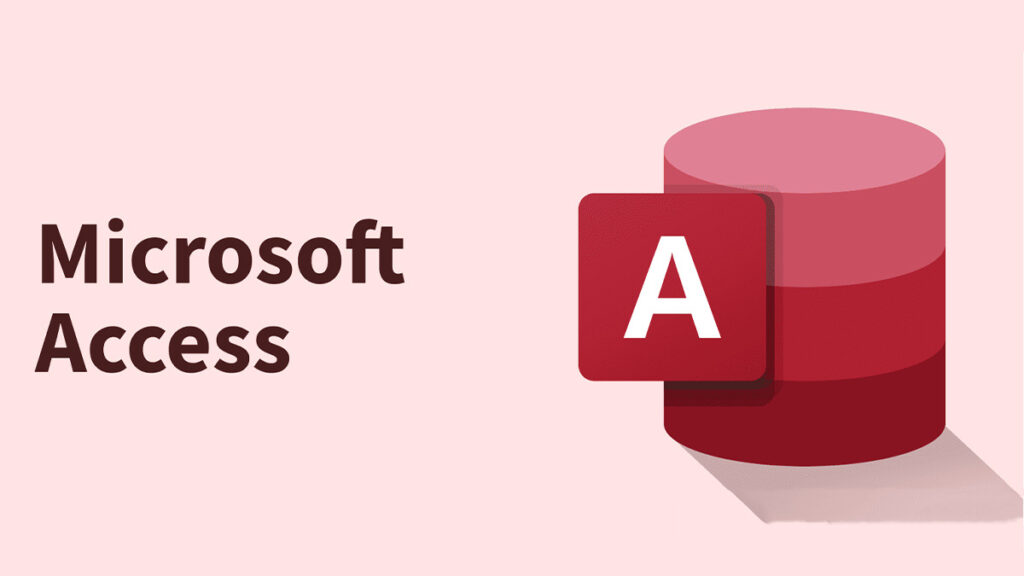
MS Access is one of the best tools for creating a database. It can also be used to create tables, forms, queries, and reports. Multiple users use it as it is easy to use, secure, and reliable and it also doesn’t require database expertise. But, sometimes, the access database gets corrupted for several reasons, which we will discuss in this blog. Besides reasons, we will also go through some manual techniques to repair the Microsoft Access database. If the manual method doesn’t work, then you go with a professional MS Access MDB File Repair Tool.
How Does MS Access Database Get Corrupted?
Multiple reasons are responsible for the corruption of MS Access Database, let’s go through all of them:
- Multiple users might be working with the same database file at the same time.
- Virus or malicious software can also be a cause of the corruption.
- Sometimes, software bugs can also lead to MS Access Database Corruption.
- Regular editing of the data in the Memo field might corrupt the MS Access database.
- Version conflict of Microsoft Jet Database Engine might also lead to corruption.
How to Repair Microsoft Access Database?
You can restore the MS access database easily by using manual and professional techniques. First, we will understand the manual approach and then we will proceed to the professional tool.
Use Compact and Repair To Recover Open Database
Here are the steps to recover the MS Access database that is opened:
- First of all, install and open MS Access on your PC.
- Now, go to the File tab and click on the Info option.
- Next, hit the Compact & Repair Database option.
Finally, Access will create a copy of the compacted and repaired database at the same location where the original database is stored.
Save MS Access Database that is Not Open Using Compact and Repair
Follow the below steps to repair the Microsoft access database. Before proceeding next, make sure that no other users are using the database file.
- First of all, open MS Access on your system.
- Then, on the template page, double-click on the option Blank Database.
- Further, click on the File tab and then hit the Close button.
- Afterward, choose Database Tools and click on Compact and Repair Database.
- Now, in the Database to Compact option, look for the database and double-click on it.
- Ultimately, give a name to your database and hit the Save button.
Please note that Access will create a copy of the database at the same location as of the original database.
Limitations of Using the Manual Method
Let’s dive into all the limitations faced while using the manual method:
- There are high chances of data corruption.
- You must have high technical knowledge.
- The steps of this method are too lengthy.
- Users might find this method more complex.
- The process of this method is time-consuming.
An Expert Solution to Repair Microsoft Access Database
MS Access MDB file Repair Tool is one of the most reliable tools that repairs corrupt MS Access Database files. This software is used to repair OLE objects and MEMO data from the corrupted database files. It offers Standard and Advanced Recovery modes to repair and export the MS Access database. In addition, it provides perfect compatibility with all the crucial versions of Windows and MS Access files.
Steps to Recover Access Database
Below are the steps mentioned to back up the MS Access database:
- To begin, install and run the MS Access Database Repair Tool.
- Next, open the tool and click on the Open button.
- Now, choose the MS Access files and hit the OK button.
- Subsequently, the scanning process will start, onceits done, tap OK.
- After that, choose the desired folder and click on the Save option.
To Conclude
Sometimes, the MS Access Database gets corrupted due to viruses or software bugs. MS Access database file corruption can result in data loss, thus you need to repair it. Therefore, in this guide, we have shown you some of the best methods for you. You can repair the Microsoft Access database either manually or by using a professional tool.